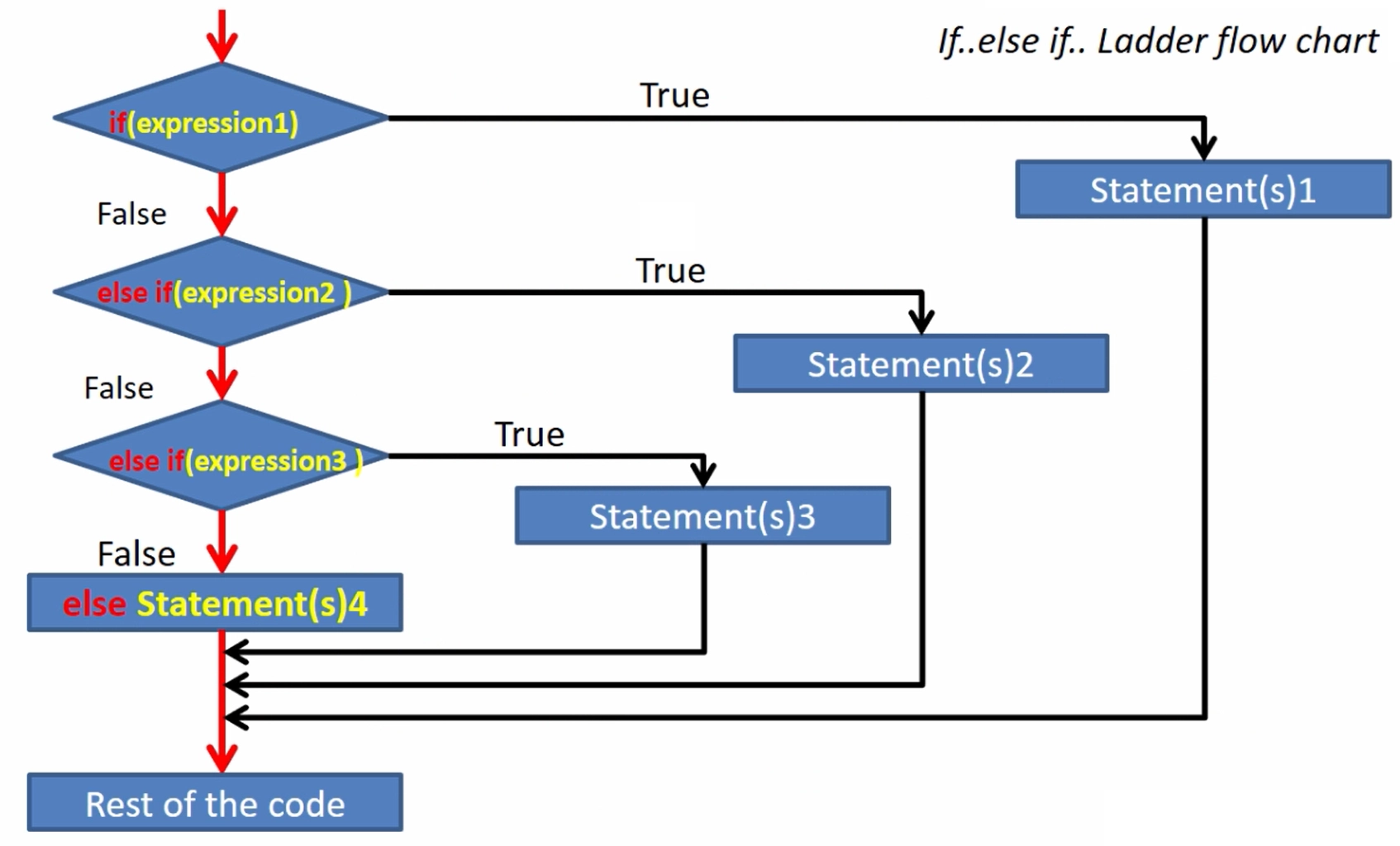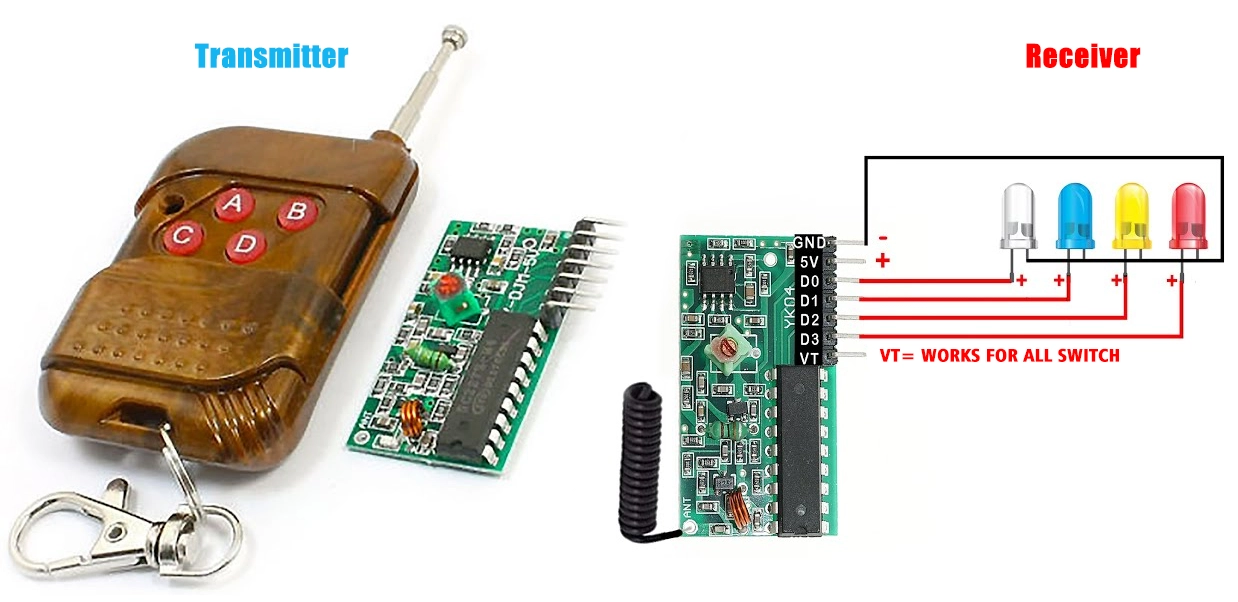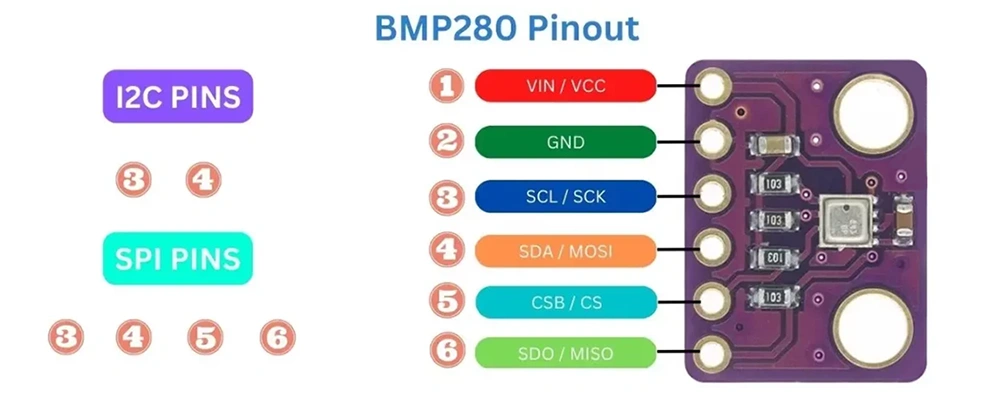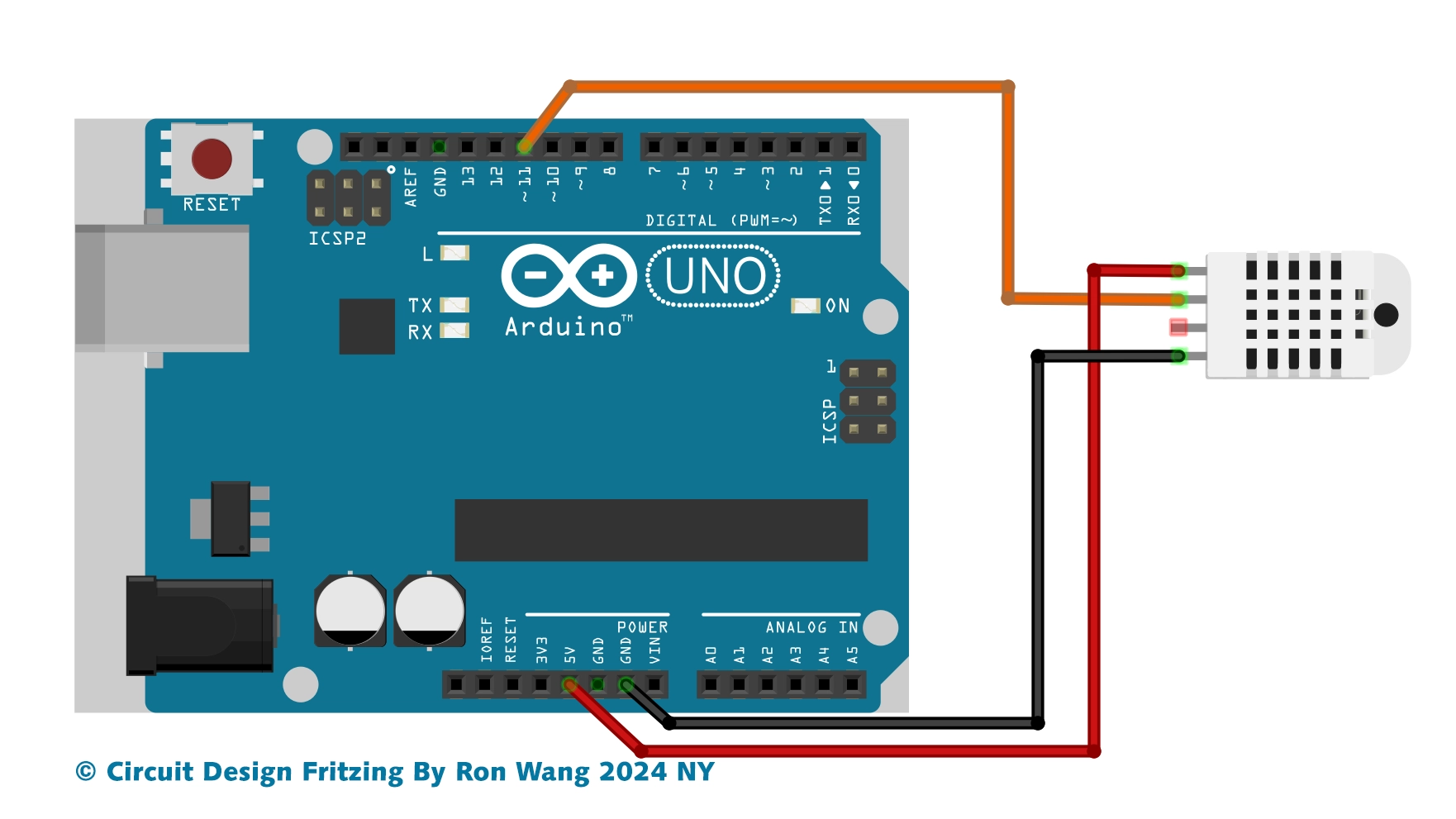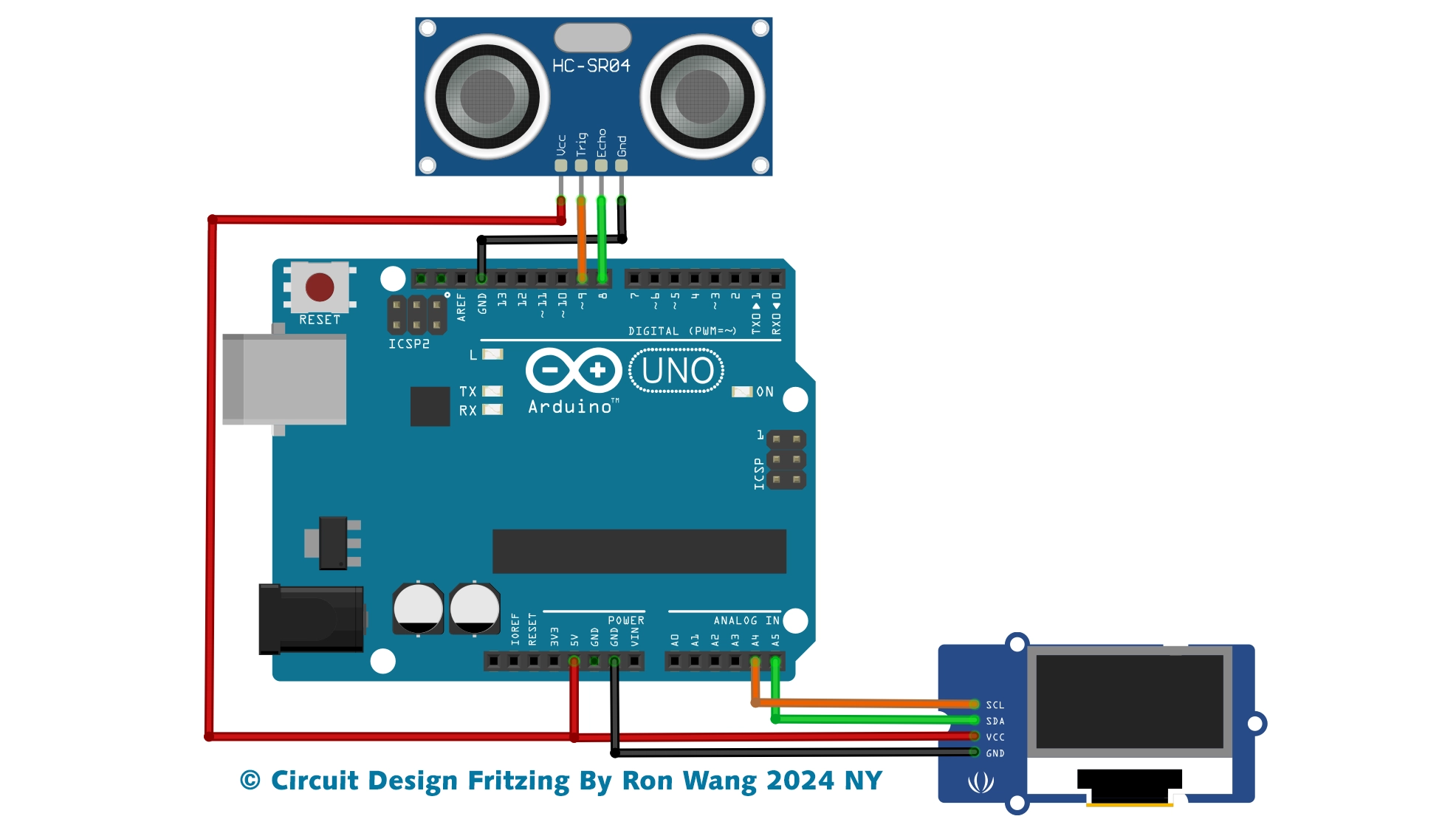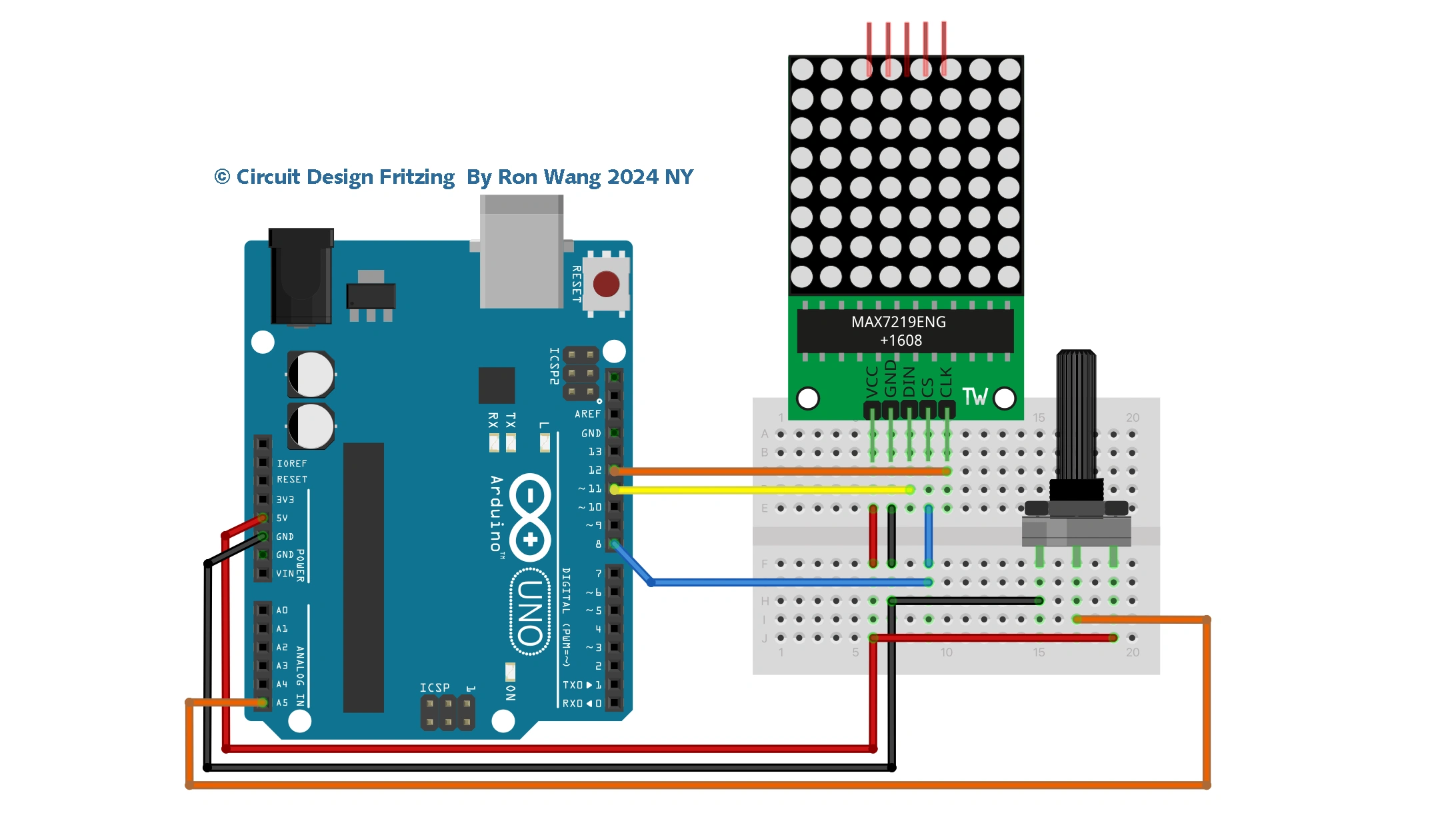Arduino Project 023B - Liquid Crystal Displays -Blink and Cursor
Before wiring the LCD screen to your Arduino board we suggest to solder a pin header strip to the 14 (or 16) pin count connector of the LCD screen, as you can see in the image further up.
To start with, you will create a demonstration project that will show off most of the functions available in the LiquidCrystal.h library. To do so, you’ll use a backlit 16x2 LCD Display.
To wire your LCD screen to your board, connect the following pins:
LCD RS pin to digital pin 9
LCD Enable pin to digital pin 8
LCD D4 pin to digital pin 5
LCD D5 pin to digital pin 4
LCD D6 pin to digital pin 3
LCD D7 pin to digital pin 2
LCD R/W pin to GND
LCD VSS pin to GND
LCD VCC pin to 5V
LCD LED+ to 5V through a 220 ohm resistor
LCD LED- to GND
Project 23B-1 Liquid Crystal Displays -Blink
/* Coding Ron Wang
Oct.24th 2024
Autaba support for coding hardware
Project 23B Basic LCD Control - Blink
*/
#include <LiquidCrystal.h>
// Initialize the library with the numbers of the interface pins
const int rs = 9, en = 8, d4 = 5, d5 = 4, d6 = 3, d7 = 2;
LiquidCrystal lcd(rs, en, d4, d5, d6, d7);
void setup() {
// set up the LCD's number of columns and rows:
lcd.begin(16, 2);
// Print a message to the LCD.
lcd.print("Hello, World!");
}
void loop() {
// Turn off the blinking cursor:
lcd.noBlink();
delay(3000);
// Turn on the blinking cursor:
lcd.blink();
delay(3000);
}Project 23B-2 Liquid Crystal Displays -Cursor
/* Coding Ron Wang
Oct.25th 2024
Autaba support for coding hardware
Project 23C Basic LCD Control- Cursor
*/
#include <LiquidCrystal.h>
// Initialize the library with the numbers of the interface pins
const int rs = 9, en = 8, d4 = 5, d5 = 4, d6 = 3, d7 = 2;
LiquidCrystal lcd(rs, en, d4, d5, d6, d7);
void setup() {
// set up the LCD's number of columns and rows:
lcd.begin(16, 2);
// Print a message to the LCD.
lcd.print("Hello, World!");
}
void loop() {
// Turn off the cursor:
lcd.noCursor();
delay(500);
// Turn on the cursor:
lcd.cursor();
delay(500);
}Project 23B-3 Liquid Crystal Displays - Set Cursor
/* Coding Ron Wang
Oct.27th 2024
Autaba support for coding hardware
Project 23E Basic LCD Control- Set Cursor Example
*/
#include <LiquidCrystal.h>
// Initialize the library with the numbers of the interface pins
const int rs = 9, en = 8, d4 = 5, d5 = 4, d6 = 3, d7 = 2;
LiquidCrystal lcd(rs, en, d4, d5, d6, d7);
// these constants won't change. But you can change the size of
// your LCD using them:
const int numRows = 2;
const int numCols = 16;
void setup() {
// set up the LCD's number of columns and rows:
lcd.begin(numCols, numRows);
}
void loop() {
// loop from ASCII 'a' to ASCII 'z':
for (int thisLetter = 'a'; thisLetter <= 'z'; thisLetter++) {
// loop over the columns:
for (int thisRow = 0; thisRow < numRows; thisRow++) {
// loop over the rows:
for (int thisCol = 0; thisCol < numCols; thisCol++) {
// set the cursor position:
lcd.setCursor(thisCol, thisRow);
// print the letter:
lcd.write(thisLetter);
delay(200);
}
}
}
}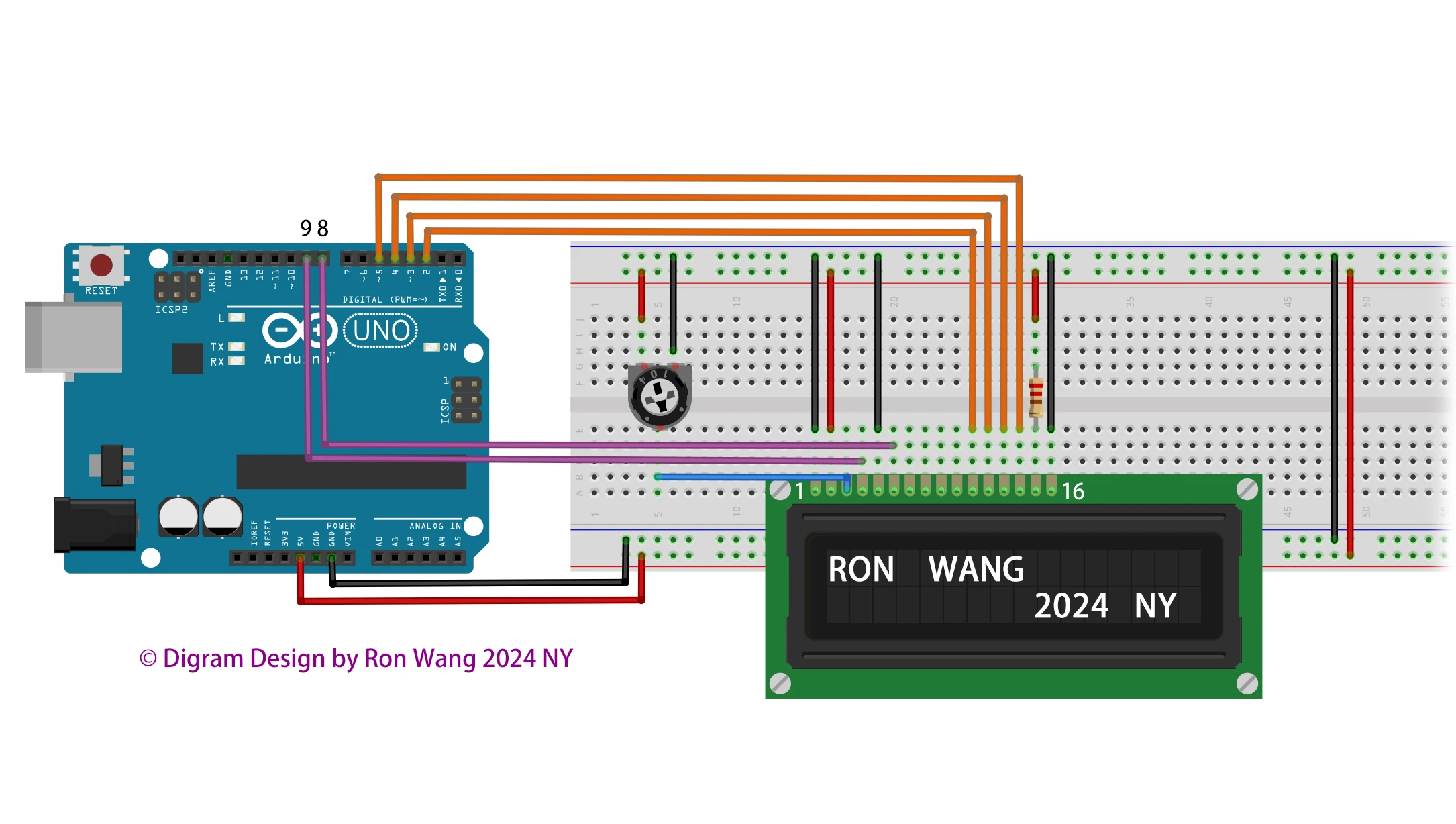
Additionally, wire a 10k potentiometer to +5V and GND, with it's wiper (output) to LCD screens VO pin (pin3).
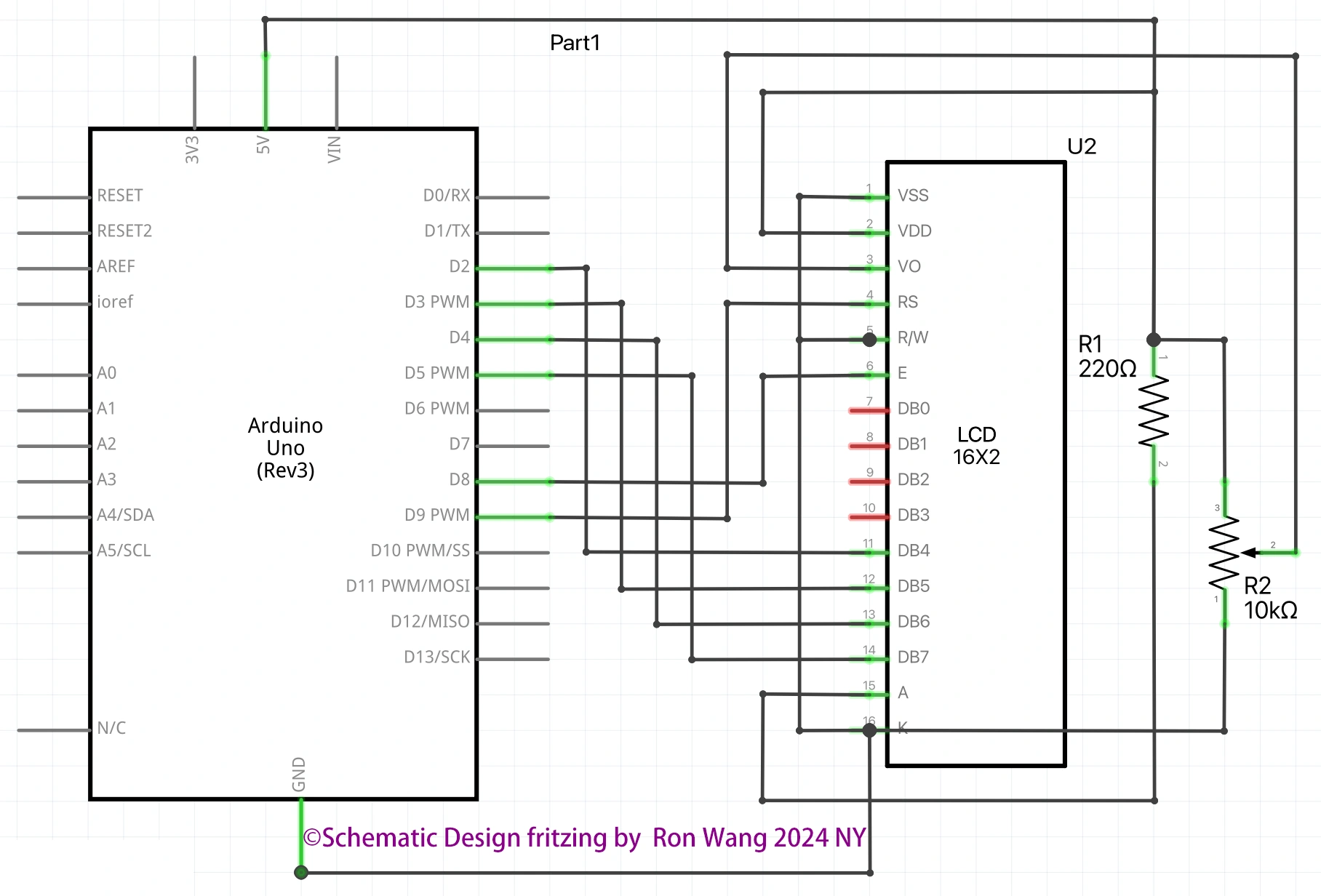
版权声明:本文为原创文章,版权归donstudio所有,欢迎分享本文,转载请保留出处!